Tuesday, September 20, 2011
Pass the Past
Some pros of this app are that it's free and educational. This app would be a great review and is full of information. The questions are organized by category so students can focus on their areas of weakness in order to boost scores. Parents and teachers alike will feel reassured that kids are learning through technology, especially if using this app.
There aren't many cons to this app. I find it bizarre that such an emphasis is placed on standardized tests that an app to help prepare kids has been created.
I could see this being especially useful before a test, in the car, or as a game in the classroom. 3.5 out of 4 stars.
Clube
Overview: Clube is a journaling app similar to storyboard but in my opinion it's way better. It is made for the iPad and it has more options. You create Journals either or public but it can also be used to present ideas in a fun new way.
Pros: It is much easier to figure out than story board. It is for the iPad not iPod so it isn't grainy when you use it. You can control it's privacy settings to suit your needs as you go. You can use it for ELA, social studies, personal uses, math, science, basically anything.
Cons: Sometimes it freezes on me and it is frustrating. I had issues opening journals so I'd shut down my iPad and have to try again.
Uses: I would use this for students or myself in any of the above ways mentioned. They can share with the class privately share with me or keep it to themselves.
Monday, September 19, 2011

I found the app Itooch math grade 5- lite. Free app for the lite version. The full version is $4.99
Overview: Has five different categories that include: numbers and operations, fractions, measuring and estimating, graphs and stats, and geometry. Each category has different section of test or practice rounds. While answering the questions it keeps a score. You get a box filled for correct answers taken away for incorrect and you need to reach a certain amount.
Pros: The categories are very fitting for this age level. In each round the questions were very similar so it allowed for a good review for the student. I also liked that it was in game form. I found myself not being able to stop until I filled up the score boxes. There is also a little orange guy who makes faces at you and throws things when you answer questions. He was very entertaining to watch. The levels are also set up as a progress chart. It keeps track of how well you did in each level. You can also pull out scratch paper so you can work out the answer to the problem.
Cons: When taking the test portion it was timed. It gave a decent amount of time it can just be more nerve racking when there is time. Obviously, since its the lite version there was a few areas that I’m sure are improved in the full version.
Uses: I would use this as a review or practice for my class. Maybe after learning the lesson on that topic they could play a round. Therefore, I could see who understood it right away. It could also be great for a test review to practice each level. These are even great example questions to ask your classroom even if they are not playing the game.
Rocket Math Free
Sunday, September 18, 2011
Splash Math 3
Doceri Remote
Cost: Download costs $50, but the student's version to use with the desktop download is free. (There is a 30 day free trial)
Pros: Can have the freedom to move around the classroom while assessing students, easy to create questions on the go, can save responses to see which students are struggling, students think it is fun to answer questions on ipads.
Cons: Cost is really the only con I found in using this application
Use in education: This application is great to quickly assess where your students are currently at in their learning. It is a less threatening way for students to give honest answers to content questions. The teacher can get a good idea of where the class as a whole is, as well as where individual students are.
Teacher Download: http://doceri.com/index.php
Student Application: http://itunes.apple.com/us/app/doceri-remote/id412443803?mt=8
ACT Math

The app I reviewed is called ACT Math lite. This app is free, the user just has to make a free account to log in with. This could be used by more middle school students, but there is an elementary section of questions. The other sections include geometry, intermediate, miscellaneous and pre algebra.
The pros to this app were once you log in, it keeps track of how you are doing on questions by keeping a total of questions answered correctly and the % correct for each of the 5 sections. Besides practice questions, there are practice tests too.
The cons to this app were that you cannot write on the screen to help figure out the answer like a scratch piece of paper. Also that it is geared towards older students, but is a very helpful app and would work for advanced students in math.
I would use this app more as practice for students to work further on their math skills rather then using it for the whole class.
www.watermelonexpress.com
Friday, September 16, 2011
Dropbox
The app that I chose to review is called dropbox. It is not only an app that you can use on your iPad, but you also download it to your computer. It is completely free! While on your computer, you can upload your documents to the dropbox and then you can access and edit them anywhere. Another great feature of this app is being able to share different folders with different groups of people. This allows for collaboration on documents without having to send a bunch of emails. This would be great in a classroom for the teacher to set up if the students are doing a group project. The teacher can se up the different folders for each group and share with the students who are in that group. The teacher would then be able to see the progress on the project along the way. Students could get their project anywhere they have Internet access or anywhere they are able to log into dropbox. It automatically syncs itself to update the documents.
A con of this app is using it on the iPad. You are able to view the documents, but you are not able to edit any of the documents unless you purchase another app such as documents to go premium.
Overall, I think this is a great app because you always have access to your documents and it is an was way to collaborate on work in a group. I think it would be a great tool in the classroom.
Www.dropbox.com
Tuesday, September 13, 2011
Tiny Wings
Tuesday, September 6, 2011
Coin Math

I reviewed the app Coin Math.
http://itunes.apple.com/us/app/coin-math/id296596459?mt=8
This app costs $1.99
The pros to the app are that students at a younger age can learn the coins and their names and values. They can also learn about the U.S. State quarters, how to match coins, add coins, add different coins, pay for items and make change. This app also lets students double tap on the coins so they can flip the coin over. I like this app because students can choose between options of what they want to learn such as count coins, match coins, make change, shop, etc. Another pro is there are beginning, intermediate and advanced levels.
The cons to the app are that students can only learn U.S. coins.
I would use this app in a math class by showing students coins and asking them what they know about them already. Many students have probably not seen half dollars, so I would introduce all of the options that were going to be shown in the app and let them tell me what is the same and different between them (size, color, smooth or ridged edges, amount they are worth, etc). We could talk about where you use coins or what they are for. Then I would introduce the app and let them explore it to see all the different options. This app would be helpful for students to work individually or in small groups and to reinforce counting by 5's, 10's and 25's.
I have not used any other apps that compare to this one.
See. Touch. Learn.

Dragon

I reviewed the app "Dragon," which is a useful tool for everyone.
http://itunes.apple.com/us/app/dragon-dictation/id341446764?mt=8
Cost: FREE
Pros: This free app appeals to a wide variety of people for many different uses making it very useful. The main purpose of this app is to record what you are saying and have it typed out for you, otherwise known as dictation. Once you have the required text you can copy and paste the written words into any document to save time and typing energy. It can be extremely beneficial to people with disabilities with their hands or even sight. I highly recommend this app to create a time effective way of typing on the iPad.
Cons: The voice recognition does not always acquire the right word every time, causing you to have to manually find and fix all mistakes. Besides this minor inconvenience, I found there were not many cons to this app.
Classroom Use: There are multiple ways to implement this application into the classroom. One way for example would be when a teacher is grading a students paper. They can just state what needs to be corrected or what they did well and the comments can be added very quickly to another document. Another great use for the app is for younger students who may not have the skills to write out correctly every word they know, but using this app they can use advanced vocabulary they know and spell it correctly for a project or book report. It may also save an older student who does not have the best typing skills a lot of time if they have a paper due that has to be done on a computer. All of these are just some of the ways you can use "Dragon" in a classroom setting.
Monday, September 5, 2011
FlashToPass Free
The app that I reviewed is called FlashToPass Free Math Flash Cards, an app geared towards elementary school.
Triangle Solve
 http://itunes.apple.com/us/app/triangle-solver/id383052814?mt=8
http://itunes.apple.com/us/app/triangle-solver/id383052814?mt=8Pros:
Students can use this app to help check their problems. All you have to do is plug in the information that you have, and the rest will pop up. This app is very straight forward and easy to use. Students would not have a problem using this app at all!
Cons:
Students could use this as a tool to just solve their homework without actually trying to solve the problem. This would have to be monitored so students are able to actually understand how to solve the problem. The triangle doesn't change when the numbers are plugged in.
How I would use it in the classroom:
After having students work on solving triangles, I would have them go to the ipad app and check their work. If the student was wrong, I would want them to write that and then go to try the problem again. Yes, they have the answers, but I want to see the work that would go along with that.
I have not tried any similar apps.
123 Tracer Lite Review
Molecule is a must
itunes.apple.com/us/app/molecules/id284943090?mt=8
From what I could see there were a lot of pros. You can look up any molecule and it would bring up a list to choose from. From that you can move around the composition of whatever you choose to get a visual of what it looks like. It would be really applicable to use in a chemistry classroom. It also shows the number of atoms when you click to extend the description of whatever molecule you chose. I would definitely have my students in a chemistry class use this app so they can have a more in-depth look rather than a picture or a slide to look at. The cons? I couldn't really see any because it is a free version so I do not expect a lot from free apps.
Math Ninja

In a seemingly infinite realm of math apps, I decided to narrow my search for the one I would review by using a few test subjects I had at my disposal. I downloaded several math apps that I have played with and handed my iPad to the kids I baby-sit for. They opted to experience the Math Ninja HD Free app because "Ninjas are epic." Math Ninja HD Free is a defense game with basic math skills entwined throughout as defense strategy. The app begins in story mode; a ninja (protaganist) has irritated an evil tomato (villian) who apparently dislikes math and people who are good at math, and wants to defeat the ninja by sending evil animal robots to destroy the ninja's tree house. Side-note: this game and its storyline seemed to make a lot more sense to the kids than to me.
Hyperlink: http://itunes.apple.com/us/app/math-ninja-hd-free!/id373814902?mt=8
Cost: Free
Pros: The name and the theme of this app immediately caught the attention of the second and fifth grade boys I sit for. App users have the option of choosing which and how many math categories they will be tested in. Addition, subtraction, multiplication, and division are all available with the option of choosing just one or all to study. Money is also used throughout the game; users earn dollars by successful math problem completion and game play and may spend the money to upgrade weapons and more efficiently fight the evil robots that hate math. The game has a story that accompanies it, encouraging reading and comprehension, and there are small portions of game play where there is no math used, providing a break, sustaining interest, and providing added incentive to app users.
Cons: The math skills are very basic and too simple for the reading level of the story; primary grades would be the math audience but may have a difficult time reading/understanding the story. There is some simulated violence, which not all parents or schools will condone, even if the violence is against robots and evil vegetables.
Classroom Use: I would designate this app as a free-time activity to be done in pairs. The different levels of reading comprehension and math skills would make the app a great activity for multi-grade "buddies" or pairs within the classroom. The students could trade off between trials; one student solves the math problems while the other plays the manual dexterity portion of the game and vice-versa.
Math Tutor Lite 2
Name: Math Tutor Lite 2
Hyperlink: http://itunes.apple.com/us/app/math-tutor-2-lite/id376272010?mt=8
Cost: Free
Pros: Free and includes interactive ways to study addition, subtraction, multiplication, division, and fractions. Has practice mode and test mode. Ranges from grades 1-6. Has four different categories including balloon popping, basketball shooting, car racing, and rainfall that provide a visual stimulation for the students and makes it more fun. Tracks your progress in each mathematical category. Has a well organized and useful Help section.
Cons: Not the clearest resolution when fully zoomed in, ads on the bottom of the screen, sound can be irritating and counterproductive, especially in the instruction sections. The tutorial moves way too fast and doesn’t allow appropriate time to read and absorb material being taught.
Classroom Use: Could be very useful in practicing basic math operations. For example, if there is a multiplication quiz that day, the students could be allowed five minutes on this app beforehand in order to practice their multiplication. Also, taking a test on this app could be required every week and since it tracks progress, the students can compare their results to previous weeks. Since it is fun and stimulating, it could also be used as extrinsic motivation for students who behave well in class or meet other classroom expectations.
NASA Viz
Cost: Free
Pros: NASA Viz shows actual pictures of earth taken from outer space. The application shows different regions of the world and gives interesting and detailed information about the region. Additionally the pictures that are seen on application are very detailed and catch the viewers attention. This application is viewable to all ages. Even though the information given may be difficult to read, the pictures given allow younger students to study the pictures and make their own conclusions.
Cons: The only concept I do not like with the application is there is no choice. The viewer cannot decided what they want to look up and read about. There is only certain amount of pictures and information given at one time. Eventually other stuff is added, but the viewer cannot chose what is added to the application.
Classroom: I would like to use this in the classroom with a science unit dealing with geography and the earth. Additionally I would like to have to student connect some of the information into math using basic methods and concepts about are and geometry. Lastly I have not tried or seen other applications like it so I am still getting learning the application as well.
Anyone know how to send the copy the link of the app from the app store?
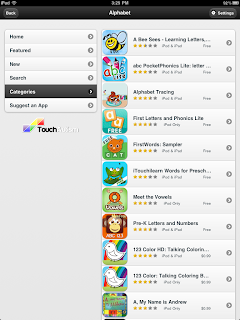
The app I reviewed is called Autism Apps. This is a free app, yet not...
Pros- This is not the typical one stop app. I would describe it as a mini iTunes store neatly categorized. Autism app finds some of the top apps for children with disabilities, arranged in 30 different categories. Looking through the Itunes store I sometimes get overwhelmed by all the possible options I could chose. It takes a lot of time to look for the best one, which is why I like this app. Even though it is designed for the needs of children with special needs most of the apps can be great to use with the whole classroom.
Cons- The biggest downfall I had with this app is that you still have to buy apps once you are in it. Since its like a mini store there is a hand full of free ones that they support while many range from $.99 to $49.99. Granted some apps you can buy are worth the money I like when they are free. Another downfall is found in the uniqueness of this app, being that is a mini store. It would be great if there were apps ready to go in each category rather then an explanation and details about the app.
Uses- As a teacher I would use this app in a special education classroom as well as a regular education classroom. An app that I was able to find quickly was an app called, choice-making board. This app allows you to quickly make just that. Having this as an app you can either take a picture of the child's real life object or even a picture from online, or just words depending on the ability level. Before, these could take hours to make or quite a few dollars to spend. With this app I was able to make on within a minute depending on the current situation. Overall, the choice board was my favorite app that I had time to find. This app also features new apps regularly. As a teacher this will allow me to see new top rated apps quicker then looking through the whole itunes store. With 30 catergories ranging from math to social skills to IEP help and just plain fun, is it so quick and easy to find an app that you need for your classroom and students.
Math Matrix
My Math Flash Cards App
Sunday, September 4, 2011
Math Baseball
Baseball and Math HD- http://itunes.apple.com/us/app/math-baseball/id310920108?mt=8
(The app is free to download. )
Pros- This app is great for students to practice math skills using addition, subtraction, multiplication, and division. It allows you to be able to choose the league which is the level of difficulty for the students. This allows them to only receive problems that are at their level, but gives them the option to go to the next league to challenge them. It can either be played against the computer or a friend. They get to choose how much time they have to complete the problem. If they set the timer at 10 seconds and answer the question in 3 they will get a home run, if it takes 6 a triple and so on. This is a fun way to play a game and still be practicing math skills.
Cons- After reviewing this app there was not much that I could find as a con. It could get repetitive after awhile of the students using the application. But it offers the choice of practicing the different skills at varying levels.
How I would use it in Education- I would let the students use this application in centers against one another or after the lesson is finished to help them practice their skills. I like that the app can be played either against the computer or even another student so two players can be playing at the same time. It has so many options to the program that the student can continue to go up a league once they have mastered a lower league. I think this application would appeal to students and could help positively reinforce their math abilities.
Math Puppy
The app that I chose to review is called Math Puppy. This is a great app that could be used effectively in an elementary math class. The free version of the app only allows you to work with subtraction problems. You can buy division, multiplication, and addition problems together for 99 cents. The app has two modes. One is a bingo mode where you are given problems to solve and you move on to the next level when you complete a row or column of correct answers. The other mode is a math challenge mode. This mode gives four answers and you have to select the right one for the given question.
Pros- The app would be great for giving students a more interactive and engaging method for learning math problems. The bingo mode turns the task of learning addition, subtraction, division, and multiplication problems into a game that you children would find entertaining. Another pro is that the modes on the app allow you to select the degree of difficulty you would like to use. This makes the app even more attractive since could be used for children working on easier prelims, and those looking for more of a challenge.
Cons- The app itself is a bit repetitive, and after a while children may lose interest in the app. The app isn't designed to help explain to a child how their answer was wrong if they answered incorrectly. Children who may not know could just turn to guessing.
How to use- This app would work well for practicing these problems. After the instruction part of a lesson is completed, students could use this app to practice what they just learned. It would provide them with a much more engaging method of practice than just completing a set of problems out of a book.
Using Your iPad With Blogger
If you are having trouble posting to the blog on your iPad you might try downloading Diigo Browser. It is free and works similarly to Google Chrome. You can also try using the Edit HTML mode once you click New Post. Neither browser works well in the compose mode, but both work with the HTML mode. You do not have to post from your iPad, but I was able to create this post and insert an image using my iPad, Safari, and the HTML mode. If you have other tips, please comment to this post.
ABC Phonics
http://itunes.apple.com/us/app/abc-phonics-animals-writing/id376573687?mt=8
Pros: The free app has 50 different animal words that student's trace. If the animal is Bee, the student can practice writing the word "bee" or can switch to practicing just the letter which will allow them to practice "B and b". Students can also choose between tracing in blue, red, green, or yellow so they are able to use a different color each time so they do not get bored.
Cons: If a student is practicing the word Bee, and switches to letters, they only get to practice the letter "Bb" not the "Ee" as well. There is also no correct way of tracing the letters so if students are drawing and not tracing the words, no one would know.
How to use in Education: This app would be a great one to use for centers. A group of students could be working on the Ipad's tracing words instead of using mini chalkboards or whiteboards. This is also a much more engaging way for students to practice handwriting instead of just old fashioned paper and pencil.
ScreenChomp
This app could be used when working on math exercises, group work, and lesson explanations. Because you can write, erase, and record your work easily, it's easy to share work done during homework assignments and information with classmates. Having lesson explanations accessible to students 24/7 is helpful for them to review how to do problems. The students could record their math notes as well to refer back to during homework. Group collaborations and other activities are easy to do on this app as well. When the teacher gives a problem, the students could open ScreenChomp, and record how they solve the problem. It shows the teacher how much the student understands.
The ZigZag app is very similar to ScreenChomp. ScreenChomp is more kid friendly. Students starting in the 5th grade could start using ZigZag easily. There are other white board apps that cost money and that have the same uses as these apps. It would be pointless to pay for other apps as ScreenChomp and ZigZag do the same job.


